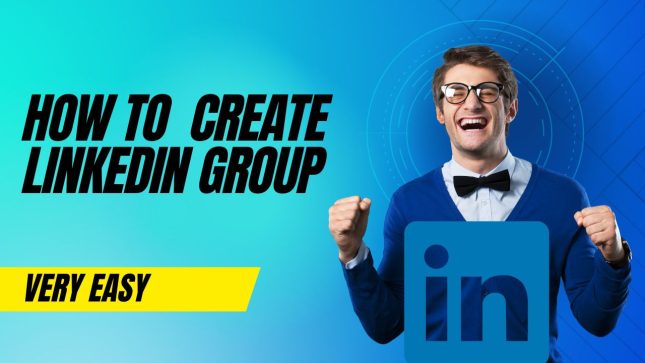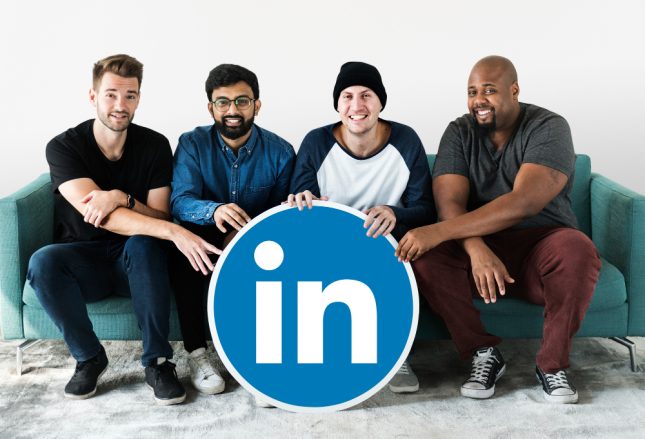How to Create a LinkedIn Group Step By Step: 5 Simple Steps
How long have you been using LinkedIn for your professional work? This article will provide a guide for you on the step-by-step methods of how to create a LinkedIn group for your business.
Many struggle to create a LinkedIn group but what they forget is that the platform is for professionals and the usage is quite different from other social media platforms. You have to take your time as we walk you through these simple steps on how to create a LinkedIn group right away.
How to create a LinkedIn group, follow these steps:
1. Have an Account
Log in to your LinkedIn account and click the “Work or the Group section” icon in the top right corner toolbar.

You must have your personal account before thinking about how to create a LinkedIn group. It is very simple for everyone to get an account with this professional platform. They provide professional services for professionals with similar interests.
Creating a group on LinkedIn gives you an upper hand to get the yielded results because of the type of people who use the platform.
Have you gotten your account signed up? If not then use this link to create a new account for the next step in the account creation.
You will need your email and password with 6 characters to have your professional account on LinkedIn created.
But if you already have an account, then use this link to log in to your account. Make sure you remember your email and password to be used to access your account. If you don’t remember your password, then use the reset password to recover your account.
Good if you are following the steps as we are sharing these tips with you. Now navigate to the top right corner of your PC to the “Work” icon. Click on that drop bar to select a group.
Read More: Top 10 Best Businesses to Start In Florida
How to Create a LinkedIn Group
2. From the dropdown menu, select “Groups.”
Open the link of the LinkedIn group you find yourself. Navigate to the top right corner and click Create a new group.

It is very simple to locate the group section when you are on your personal dashboard.
On the Groups page, click the “Create a Group” button. It will open for you to proceed to the next phase. Don’t forget that this is a platform for professionals so all your information should be exactly what you do.
When you have a LinkedIn group, it becomes easy to share your services and get new clients to buy from you. Make sure you have all your information before you start creating a group.
3. Enter Required Information
Enter the name of your group and a description, and select a privacy setting for your group.
Fill in all the mandatory requirements and the optional sections in the space provided. Make sure you have all your details written down.

- Group Name: This will be a requirement when filling in your information. Make sure you use a name-bearing your business name and your brand. The group name will take about 100 characters as the maximum required.
Read More: Top 10 Best Online Investment Platforms for You
- Description: What are you into? Describe your business to your potential customers and networks. This will explain your niche and the type of business you are offering to your society. You have the power to change any information anytime you want so don’t be bothered when you make any mistake.
The description of your business will take about 2000 characters words. Detail out major things you do for your customers or followers to know. This section helps you to explain to them why you need them.
- Industry: Select the industry you find your business to belong. If it is a product what category of product? Scroll through and select the one that matches yours.
- Location: Where are you located? The country, city, town, or anywhere your customers can locate your services.
- Rules about the Group: set your rules on how you want things to be done. How do you want your post in the group? This will help you manage your group well and get results.
- Permission: You have admin approval permission if someone wants to join your group. Choose who can join and those who are not permitted to the group.
How to Create a LinkedIn Group
- Logo and Cover photos: Choose a nice logo for your LinkedIn group. It should be in line with your brand and business. A cover photo will also be required in your group settings.
Pay attention to the rules you set for your group. This will help you manage and moderate your group.
Read More: 45 Small Business Ideas for Teens to Start
4. Invite Other People to Join
Invite people to join your group by searching for their names or email addresses. You can send them your group link for them to join. Get more people to join as you build your brand.
5. Finish creating your group
Click “Create” to finish creating your group. You have finished creating your brand group to increase your business in terms of sales.
Note: You must have a LinkedIn account and be signed in to create a group. You must also have the necessary permissions to create a group on LinkedIn.